
and added a swirl, this was the fantastic result.


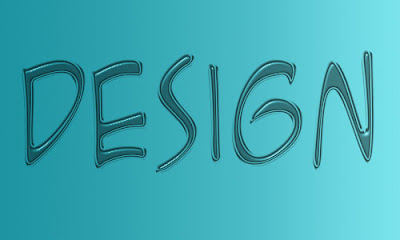 Another great 'fun' typography using the Bevel and Emboss blending tool. We used the A.C.M.E. Secret Agent font, one of the new and free fonts available to download. This font is perfect for web work, graphic design and blog banners, sadly does not transfer that well to printed copy. The beauty of the blending tools in photoshop mean that with a simple font, the options to 'create' are limitless.
Another great 'fun' typography using the Bevel and Emboss blending tool. We used the A.C.M.E. Secret Agent font, one of the new and free fonts available to download. This font is perfect for web work, graphic design and blog banners, sadly does not transfer that well to printed copy. The beauty of the blending tools in photoshop mean that with a simple font, the options to 'create' are limitless. Creating this 'plastic' text effect used the Bevel and Emboss, Colour Overlay and Drop Shadow blending tools in Photoshop. Not such a good idea for a corporate branding, perfect for a fun project though, birthday invitations or posters.
Creating this 'plastic' text effect used the Bevel and Emboss, Colour Overlay and Drop Shadow blending tools in Photoshop. Not such a good idea for a corporate branding, perfect for a fun project though, birthday invitations or posters. Merging photos into a collage is not used much nowadays, it can be perceived as being old-fashioned. For an illustration we loved the image to the right, the man standing on the cliff top makes a dramatic impression. The left
Merging photos into a collage is not used much nowadays, it can be perceived as being old-fashioned. For an illustration we loved the image to the right, the man standing on the cliff top makes a dramatic impression. The left hand side of the image looks bare in comparison so we have added mountains to that side to in the shape of the image to the left.
hand side of the image looks bare in comparison so we have added mountains to that side to in the shape of the image to the left.




